The messages that you receive from other people are stored in your Inbox with information about the type of message, subject, sender, and date. When you have unread messages, a number appears in the Messages tab to let you know. By default, messages are listed in chronological order with the most recent message at the top.
Note: The images in this procedure show the system as it appears by default, and the tabs, fields, and labels on your page may be different.
To organize messages in your Inbox, you can sort messages by column headers, mark messages as read or unread, or delete messages.
To check for new messages
1. Go to Messages, and if it is not already selected, then on the left, click Inbox. Your Inbox opens.
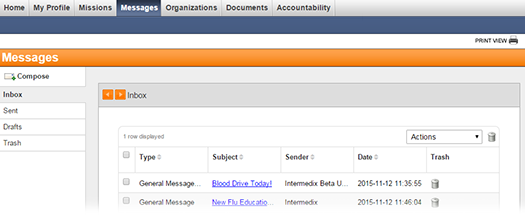
2. Optionally, take any of these actions.
If you want to... |
Then... |
Sort messages, |
● Click a column header (for example, Type, Subject, Sender, or Date). The messages are rearranged in alphabetical or ascending order depending on the contents. ● Click the column header again to rearrange messages in the reverse alphabetical or descending order. |
Mark messages as read or unread, |
● On the row for each message that you want to mark, select the check box. ● Then, in the Actions menu, click Mark as Read or Mark as Unread. |
Send messages to the Trash, |
● To
send one message to the Trash,
on that message row, click the delete icon ● To
send multiple messages to the Trash,
on each message row, select the check box. Then, on the upper,
right of the table, click the trash icon |
3. To open a message, click the message subject. The message page opens.
